課題8: ScriptableObjectを用いたパラメータセットの定義
目的: GameDirector が持つアイテム生成のパラメータ(span, speed, ratio など)をデータ駆動設計や ScriptableObject を用いて外部化・管理し、パラメータ調整を容易にする。
目次
ステップ:
1. ScriptableObjectを用いたパラメータセットの定義
- パラメータを外部化し、Unityエディタ上で簡単に調整・追加できるようにします。
// GenerationParameters.cs
using UnityEngine;
[CreateAssetMenu(fileName = "GenerationParameters", menuName = "ScriptableObjects/GenerationParameters", order = 1)]
public class GenerationParameters : ScriptableObject
{
public float span; // アイテム生成間隔
public float speed; // アイテムの落下速度
public int ratio; // 爆弾の出現割合
public float duration; // このパラメータセットが有効な時間範囲
}手順:
Assets/Scriptsフォルダ内にGenerationParameters.csを作成し、上記のコードを貼り付けます。- プロジェクトウィンドウで右クリックし、
Assets>Create>ScriptableObjects>GenerationParametersを選択し、作成されたファイル名を次のように変更して、必要なパラメータセット(例: 初期段階、中盤、終盤)を作成します。
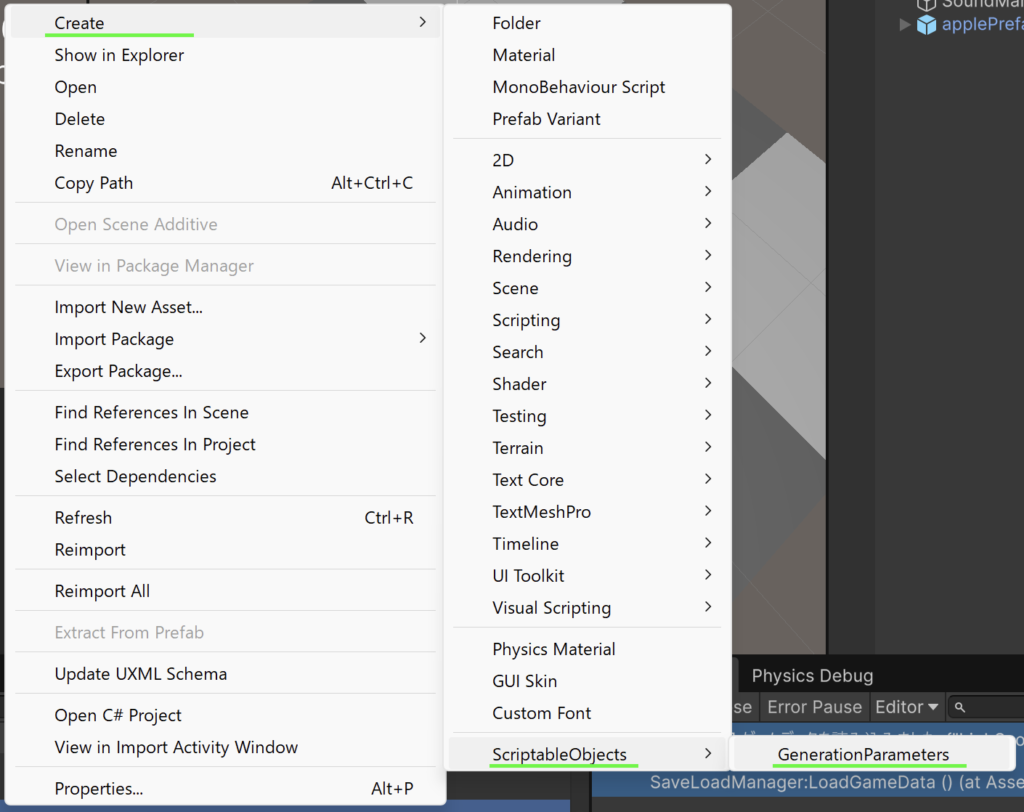
- 作成するファイル名とパラメータ
- EarlyStageParameters: span=1.0f, speed=-0.03f, ratio=2, duration=4.0f
- MidStageParameters: span=0.8f, speed=-0.05f, ratio=4, duration=10.0f
- LateStageParameters: span=0.5f, speed=-0.05f, ratio=6, duration=8.0f
- EndStageParameters: span=0.3f, speed=-0.06f, ratio=0.0f, duration=4.0f
EarlyStageParametersのサンプル
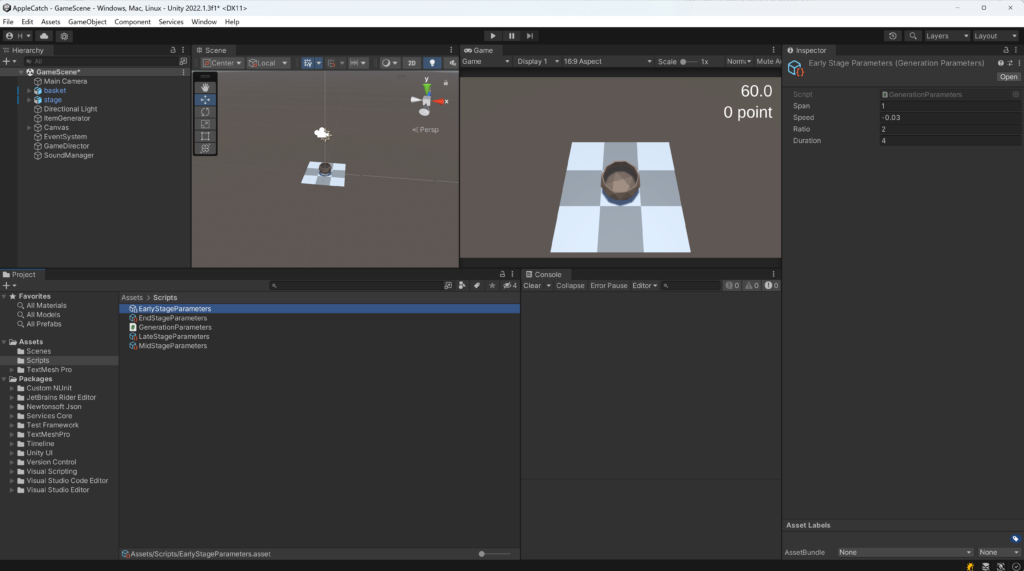
2. GameDirectorにパラメータセットを適用するロジックを追加:
- GameDirectorが時間経過に応じて適切なパラメータセットを適用するように、ScriptableObjectを参照して設定を行います。
using System.Collections;
using System.Collections.Generic;
using UnityEngine;
using TMPro; // TextMeshProを使う時は忘れないように注意!!
public class GameDirector : MonoBehaviour
{
public List<GenerationParameters> generationParametersList; // ScriptableObjectのリスト
private int currentStage = 0;
private float elapsedTime = 0.0f;
GameObject timerText;
GameObject pointText;
float time = 30.0f;
public int point = 0;
GameObject generator;
void Start()
{
this.timerText = GameObject.Find("Time");
this.pointText = GameObject.Find("Point");
this.generator = GameObject.Find("ItemGenerator");
// 初期パラメータセットを適用
ApplyCurrentGenerationParameters();
}
void Update()
{
this.time -= Time.deltaTime;
elapsedTime += Time.deltaTime;
// パラメータセットの切り替え
if (currentStage < generationParametersList.Count && elapsedTime > generationParametersList[currentStage].duration)
{
currentStage++;
elapsedTime = 0.0f; // elapsedTime をリセット
if (currentStage < generationParametersList.Count)
{
ApplyCurrentGenerationParameters();
}
}
if (this.time < 0)
{
this.time = 0;
this.generator.GetComponent<ItemGenerator>().SetParameter(10000.0f, 0, 0);
}
this.timerText.GetComponent<TextMeshProUGUI>().text = this.time.ToString("F1");
UpdateScoreUI();
}
// パラメータセットを適用するメソッド
private void ApplyCurrentGenerationParameters()
{
GenerationParameters currentParams = generationParametersList[currentStage];
this.generator.GetComponent<ItemGenerator>().SetParameter(currentParams.span, currentParams.speed, currentParams.ratio);
}
// スコア変更イベントハンドラ
public void HandleScoreChange(object sender, ScoreEventArgs e)
{
this.point += e.ScoreChange;
UpdateScoreUI();
}
// スコアUIの更新
private void UpdateScoreUI()
{
this.pointText.GetComponent<TextMeshProUGUI>().text = this.point.ToString() + " point";
}
}3. ScriptableObjectのリストをGameDirectorに設定:
- GameDirectorのインスペクターに
generationParametersListフィールドを追加し、作成した各パラメータセットをリストに追加します。
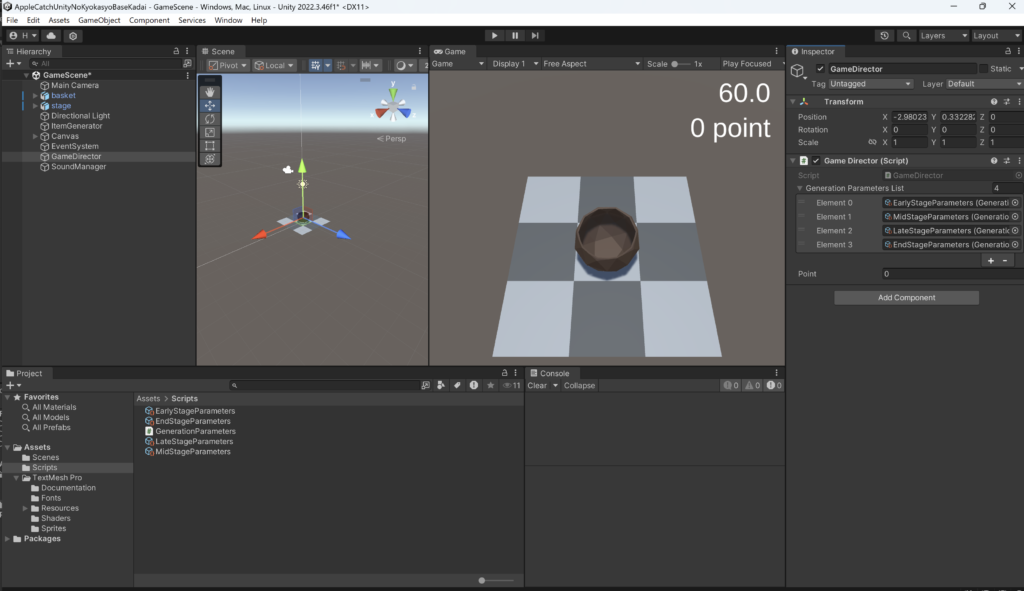
4. テストと確認:
- ゲームをプレイし、時間経過に応じてアイテム生成のspan、speed、ratioがScriptableObjectで設定したパラメータに基づいて変更されることを確認する。
- ScriptableObjectのパラメータを調整し、ゲームの挙動が期待通りに変化することを確認する。
学習ポイント:
- データ駆動設計の基本。
ScriptableObjectの活用方法。- パラメータ管理の外部化によるコードの整理。
訪問数 52 回, 今日の訪問数 1回


ディスカッション
コメント一覧
まだ、コメントがありません