課題5: サウンド再生の最適化とパフォーマンス向上
目的: 多くのアイテムが一度に出現しても、パフォーマンスに影響を与えないようにサウンド再生の最適化を行い、効率的なサウンド管理方法を学ぶ。
ステップ:
1. サウンド再生数の制限:
一度に再生できるサウンドの数を制限し、過剰なサウンド再生が発生しないようにする。
2. サウンド管理スクリプトの作成:
サウンドの再生を管理する専用のスクリプトを作成し、再生数をカウントする。
using System.Collections;
using System.Collections.Generic;
using UnityEngine;
public class SoundManager : MonoBehaviour
{
public static SoundManager instance;
public int maxSimultaneousSounds = 10; // 最大同時サウンド数
private int currentSoundCount = 0;
void Awake()
{
if(instance == null)
{
instance = this;
DontDestroyOnLoad(gameObject);
}
else
{
Destroy(gameObject);
}
}
public void PlaySound(AudioClip clip, Vector3 position)
{
if(currentSoundCount >= maxSimultaneousSounds)
return;
currentSoundCount++;
AudioSource.PlayClipAtPoint(clip, position);
StartCoroutine(DecreaseSoundCount(clip.length));
}
IEnumerator DecreaseSoundCount(float delay)
{
yield return new WaitForSeconds(delay);
currentSoundCount--;
}
}このスクリプトは、Unityにおけるサウンド再生管理のためのシンプルなサウンドマネージャーです。主な機能は以下のとおりです。
シングルトンパターンと永続化
- シングルトン実装
public static SoundManager instance;により、どこからでもアクセス可能な唯一のインスタンスとして実装されています。 - Awake() 内の処理
インスタンスがまだ存在しない場合は、instance = this;として自身を設定し、DontDestroyOnLoad(gameObject);によりシーン間で破棄されないようにします。
既にインスタンスが存在する場合は、重複して生成されないように現在のGameObjectを破棄します。
同時再生サウンド数の制御
- 制限の設定
public int maxSimultaneousSounds = 10;により、同時に再生できるサウンドの最大数を制限しています。 - 現在の再生数のカウント
private int currentSoundCount = 0;が現在再生中のサウンド数を管理します。
サウンド再生処理
PlaySoundメソッド
- 制限チェック:
再生中のサウンド数が設定した最大値に達している場合、サウンドを再生せずにメソッドを終了します。 - 再生開始:
カウントをインクリメントし、AudioSource.PlayClipAtPoint(clip, position);を使って、指定された位置でサウンドを再生します。 - カウントの減少:
サウンドの長さ(clip.length)に合わせた遅延時間の後に、サウンドカウントをデクリメントするためにコルーチンDecreaseSoundCountを開始します。
AudioSource.PlayClipAtPoint(clip, position); は、UnityのAPIの一つで、指定した位置で音声を再生するための便利なメソッドです。
主なポイント
- 引数について
- clip
再生したいオーディオクリップ(AudioClip)を指定します。 - position
再生する音の位置をワールド座標(Vector3)で指定します。この位置に応じて、リスナーとの距離による音の大きさ(3Dサウンドの定位効果)が変化します。
- clip
- 内部処理
- このメソッドは、一時的なGameObjectを生成し、その上にAudioSourceコンポーネントを自動的に追加します。
- 指定されたクリップを再生し、再生が終了するとそのGameObjectは自動的に破棄されます。
- そのため、個別にAudioSourceを管理する必要がなく、手軽に音の再生が可能です。
使用例と用途
- 効果音の再生
衝突音や銃声など、特定の位置で発生する効果音を再生する際に便利です。 - 3Dサウンドの実現
音源の位置がリスナーの位置に応じて変化するため、リアルな空間表現が求められるゲームなどに適しています。
このメソッドを利用することで、シーン内でのオーディオ再生を簡単に実装でき、動的に生成される効果音の管理が容易になります。
DecreaseSoundCountコルーチン
指定された時間だけ待機し、その後 currentSoundCount を1減少させます。これにより、サウンドの再生が完了したタイミングで再生中のサウンド数が正しく更新されます。
まとめ
このサウンドマネージャーは、複数のサウンドが同時に再生されすぎないように管理する仕組みを提供しています。シングルトンパターンによりシーン全体で一貫した管理が可能になり、再生中のサウンド数を追跡することでパフォーマンスの低下を防止できます。
3. ItemControllerでSoundManagerを使用するように変更:
void OnTriggerEnter(Collider other)
{
if (other.gameObject.tag == "Basket")
{
// SoundManagerを使用してサウンドを再生
SoundManager.instance.PlaySound(this.itemSE, transform.position);
Destroy(gameObject);
}
}このコードは、オブジェクトがトリガーに入ったときの動作を定義しています。主な流れは以下の通りです。
- OnTriggerEnterメソッド
このメソッドは、オブジェクトのコライダーがトリガーに入った瞬間に呼び出されます。 - タグのチェック
渡された衝突対象(other)のゲームオブジェクトのタグが “Basket" かどうかを確認します。これにより、特定のオブジェクト(この場合は「Basket」タグが付いたオブジェクト)に対してのみ処理が実行されます。 - サウンドの再生
条件を満たした場合、SoundManagerのインスタンスを利用して、指定されたサウンド(this.itemSE)をこのオブジェクトの位置(transform.position)で再生します。これにより、効果音などを空間的に再現できます。 - オブジェクトの破棄
サウンドを再生した後、このオブジェクト自体をDestroy(gameObject)でシーンから削除します。これにより、衝突後のアイテムなどを画面から消す処理が行われます.
この一連の処理により、例えばプレイヤーがバスケットにアイテムを入れる際に、音を鳴らしつつアイテムをシーンから消すという動作が実現されます。
4. SoundManagerをシーンに追加:
- 新しい空のGameObjectを作成し、
SoundManagerスクリプトをアタッチする。
5. テストと確認:
- 多数のアイテムを短時間で取得し、サウンド再生が制限されていること、かつパフォーマンスが維持されていることを確認する。
学習ポイント:
- サウンド再生の最適化方法。
- シングルトンパターンを使用したマネージャークラスの作成。
- コルーチンの基本的な使用方法。

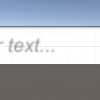




ディスカッション
コメント一覧
まだ、コメントがありません